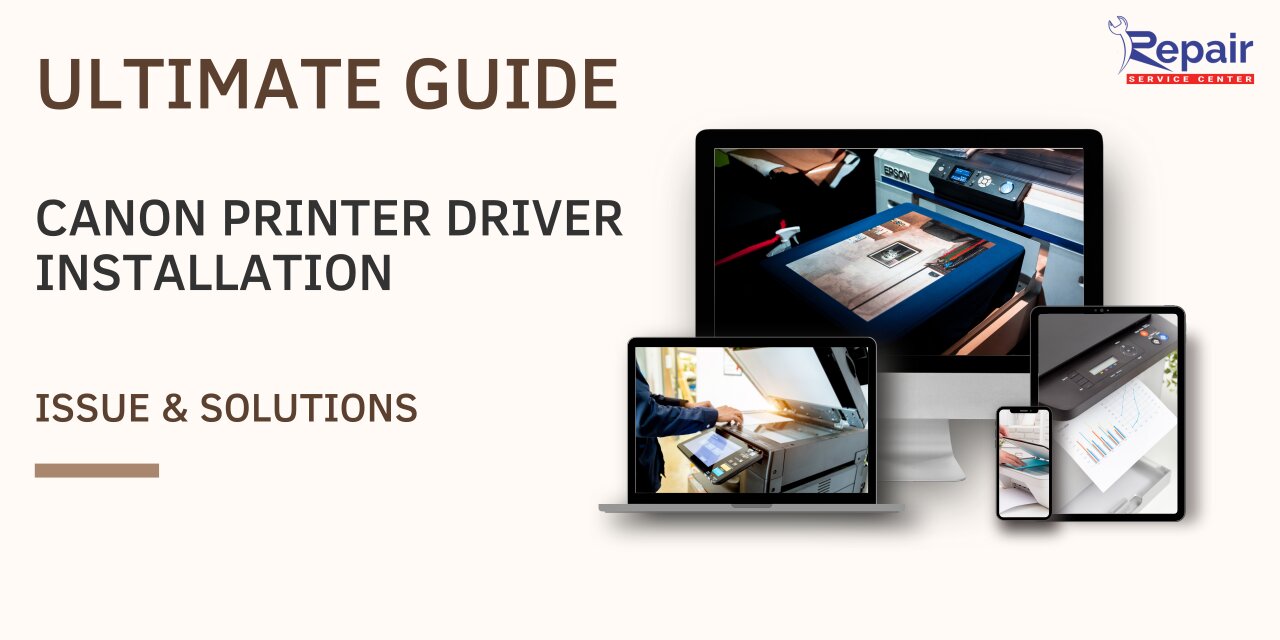An Ultimate Guide to Canon Printer Driver Installation Issue & Solutions
However, occasionally you could encounter a printer error that says “printer driver is unavailable.” What does this problem signify? How does it happen? What can you do to fix this, exactly? We shall enlighten you in this thorough blog by presenting all the responses to how to fix the canon printer driver installation issue.
Canon Printer Driver (Introduction & Importance)

The driver can be defined as a type of software that is important for your printer to be able to do its print jobs. In easy terms, drivers are responsible for your computer and printer to be able to interact with each other. This is true for all printer brands for all models, not just canon.
The printer driver is installed or stored on your computer rather than the printer. Then, it gives instructions using a guided protocol that the computer translates for the printer to print.
What Does “Printer Driver Is Unavailable” Indicate In an Error Message?
You may encounter difficulties while using your Canon printer, such as “Canon printer driver won’t install,” “driver not supported for Canon printer,” and, most likely, “Printer driver is unavailable.” These errors all point to the same problem. Whether the driver is incompatible with your printer or not installed correctly.
Users of Windows 10 will encounter this error quite frequently because other Windows problems can occasionally bring it on. This message will appear if the printer driver you downloaded and installed on your computer is out-of-date or damaged.
What causes the Canon Printer Driver Installation Issues on Windows 10?
As we discussed, The “Printer driver is unavailable” error is the most frequent of all the Canon printer driver installation problems. Here are a few factors that could be the root of your Windows 10 computer’s driver installation problem.
- The Printer’s driver is missing or was never properly installed.
- The Printer’s driver is faulty
- The Printer’s driver is incompatible with your computer.
- The Printer’s driver is not the latest.
- Installing a new Windows Update is required.
- System bug in Windows 10
4 Simple Ways to Fix Canon Printer Driver Installation Problems
This problem of “driver not supported canon printer” occurs frequently in the printing industry and can be resolved with a few little adjustments here and there. View the suggestions provided below.
Method 1: Run the “Print Troubleshooter”

The built-in printer troubleshooter in Windows can resolve the major portion of printer driver problems as well as other typical printer difficulties. You must execute it following the steps below before tackling the remaining fixes.
- Press Windows Key + S and type in “Troubleshooting Settings”
- Press Enter.
- On the Settings windows, choose the “Other/Additional troubleshooters” option.
- Detect the “Printer” troubleshooter.
- After that, select the “Run/Run the troubleshooter” option.
- Follow the on-screen instructions to fix the driver issues.
Method 2: Update Your Printer Driver

Like your computer, your printer’s driver can become outdated as well. Due to the possibility that you installed drivers in the past but neglected to update them. Consequently, try updating the printer’s driver using the procedure that is described below.
- Press the Windows + x keys on your keyboard.
- Next, click on the “Device Manager” option from the menu.
- Expand the “Printers” option by clicking on the arrow next.
- After that, right-click on your printer listed in the menu.
- Choose “Update Driver”
- Note: If you are unable to locate your printer in the list, check in the “Unknown Devices” category.
Method 3: Uninstall and Reinstall Your Printer Driver Manually

When the canon printer driver issues occur, first uninstalling and then reinstalling the printer driver manually can help resolve all the existing hurdles related to printer drives.
Here’s How to uninstall your printer driver:
- Press Windows + R keys on your keyboard.
- Type in “Control” in the dialogue box and press enter.
- In the Control Panel screen, Click “Devices & Printer.”
- Next, right-click on the printer model that causing the problem.
- Select the “Remove Device” option.
- Press Windows + R once more, then type “devmgmt.msc.”
- Locate the category “Print queues”
- Now, right-click on your printer model and select “Uninstall device”.
- Now press Windows + R and type in “appwiz.cpl”
- Press Enter.
- Right-click on all the printer’s applications and select “Uninstall”
- Now, shut down your computer, printer, and your router.
- After 10 minutes, start all the modules.
- Connect your printer with your PC.
- Wait for a while and let it install all the essential drivers.
Method 4: Install the Latest Windows Update

If you don’t update the operating system, your Canon printer driver or support software may not work properly. Learn how to do it by following the steps listed below.
- Navigate to the Start menu and select Settings.
- Select “Windows Update” and then choose the “Check for Updates” option.
- After that, select the option “Download and Install” to install the available Windows update.
Still, Having Trouble Resolving Printer Driver Issues?
Are you unable to fix the issue despite trying the troubleshooting methods mentioned above? If so, you can get assistance from the Canon Support Service Center near you on a professional level as they are skilled and experienced in addressing all kinds of Canon printer issues with ease. Additionally, by calling the support number listed on the official website, you can speak with a technician immediately.
People Also Ask – Canon Printer Driver Installation Issue & Solutions FAQs
Q.1. Why printer driver is not being installed?
Ans. There can be a few factors that could be the reason for your printer’s driver installation problem. For instance, your driver can be faulty or not up-to-date.
Q.2. Why is my Canon printer driver not available?
Ans. The driver installed for your printer is either incompatible with it or out of date if you receive the message “Printer driver is unavailable.” It could also imply that the driver is damaged and the computer cannot detect it.
Q.3. How do I fix the printer installation failure?
Ans. There are numerous tips and tricks that may help you fix printer installation failure. For instance, unplugging and restarting your printer, checking cables and wireless connection, uninstalling and reinstalling your printer, installing the latest driver for your printer, etc.
Q.4. How do I reinstall my Canon printer driver?
Ans. First, you have to uninstall the existing printer driver and all the related applications as follows: Navigate to the Control Panel > Devices & Printer > Right-click on your printer > Remove Device > Press Window + R > type “appwiz.cpl” > Right-click on all the printer’s applications > Uninstall > Shut down your printer & PC > Restart & Connect all of them > Wait for a while until it installs all the essential drivers.
Q.5. How do I fix a driver error?
Ans. Press Windows + S keys > type in troubleshooting Settings > Press Enter > choose the “Other/Additional troubleshooters” option on the next screen > Navigate “printer troubleshooter” > Run/Run the troubleshooter > Follow the on-screen instructions to resolve the driver error.
Q.6. How do you fix a driver supported by this software that is not installed?
Ans. The steps listed below will be helpful in order to fix the “driver supported by this software that is not installed” issue:
- Click Settings under Start menu navigation.
- Click on “Windows Update,” and then select “Check for Updates.”
- Then, choose “Download and Install” to download and install the most recent Windows update.
Q.7. What do I do when my printer driver is unavailable?
Ans. In the scenario that the “printer driver is unavailable” problem appears, you have the option of reconnecting your printer device to your computer. You must entirely detach your printer before reconnecting it once more with a fresh start. Control Panel > Devices & Printer > Your Printer Model > Uninstall/Remove. Wait for a while before reconnecting the device.
Q.8. How do I install drivers on Windows 10?
Ans. You must use Windows Update in order to Install Latest Drivers for Windows 10 as follows: Click Start > Settings > Windows Update > click “Check for updates”button > Some of the default drivers will be detected and installed by Windows 10 automatically.
Q.9. Why is it important to ensure that all drivers are installed correctly?
Ans. It is crucial to ensure that all drivers are installed correctly because installing incorrect drivers can result in unusual device behavior or host computer stability problems.
Q.10. How do I fix a driver problem in Windows 7?
Ans. Click on the Start Button > type in an update & choose Windows Update from the given list > Check for updates > on the “select the updates you want to install” page, select the driver that you want to install > OK > On the Windows Update page, click “Install Update.”