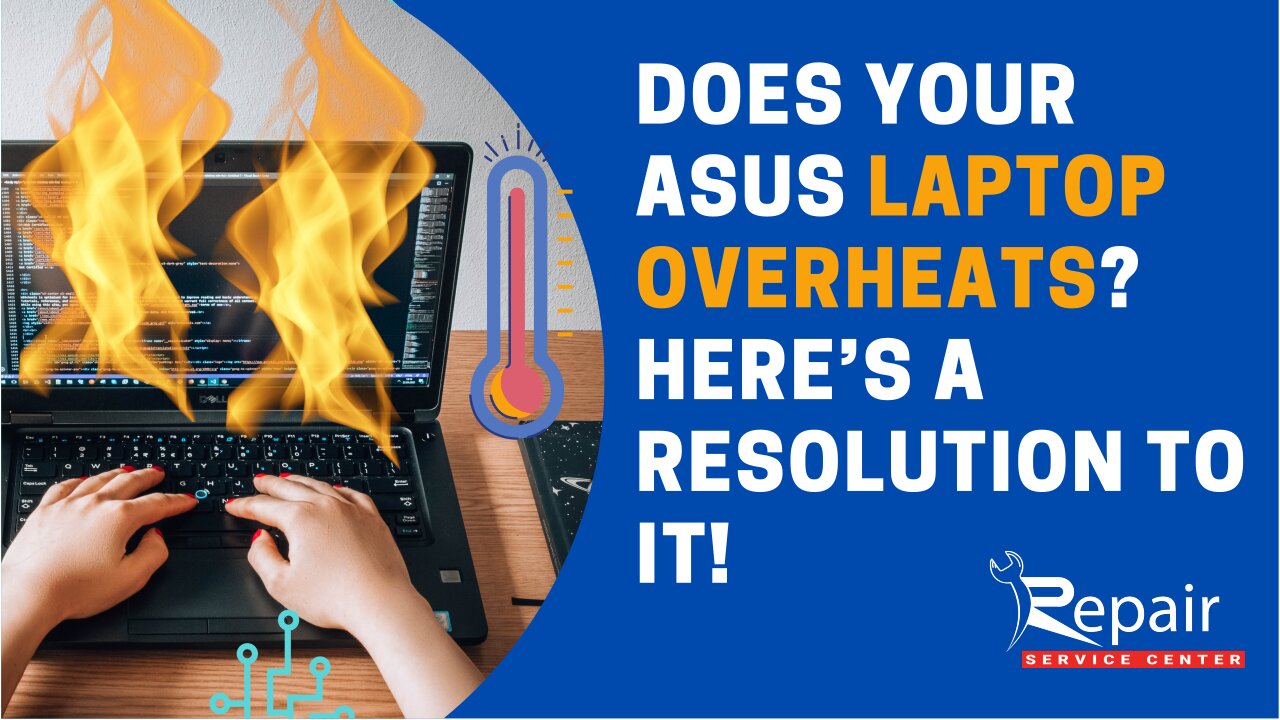Does Your Asus Laptop Overheats? Here’s A Resolution To It!
In this blog, our discussion will be all about Asus Laptop Overheats issues, their causes, and the possible solutions to cure them. So if you are the one struggling with the excess heat problem with your Asus laptop, this ultimate guide has all the resolutions to it.
Why Does Your Asus Laptop Overheats?
Compared to desktop computer systems, laptops are generally compact and have little space for all their components to perform. Thus, whenever you try to complete tasks such as loading a video game or streaming TV shows with more computing power, the temperature of the device can significantly rise.
The following are the most frequent causes of Asus laptop overheating:
- The air vents might be covered. This usually happens when you place your laptop on an extremely soft surface like a bed, pillow, or lap that reduces airflow.
- Dust, hair, and grime can clog or jam your laptop’s fan, causing it to work harder to cool the device down.
- Internal hardware issues, such as a dead battery or deteriorating thermal paste (a component that aids in cooling down your computer).
How Does A Asus Laptop’s Efficiency Suffer From Overheating?

You may have heard that overheating can result in fire, explosion, and injury as well as harm the circuit’s components. For the time being, you need to be aware of the most fundamental cues in order to detect your gadget overheating and subsequently take the necessary precautions.
- Your Windows get paused or stop responding.
- As you play games, they discontinue responding as well.
- The disposal of extra heat from your Asus laptop may cause ASUS laptop fan noise to become louder and spin very aggressively.
- Eventually, the operating system restarts.
- The keyboard and mouse repeatedly cease responding.
- Some dirt and dust inside the laptop.
- Additionally, the laptop requires a larger power source.
After acknowledging the most common causes and the primary sign of the ASUS laptop fan not working issue, it’s time for you to learn the most prominent resolutions to fix this excess heat issue with your laptop.
The Quickest Solutions for Asus Laptop Overheating Conflicts

Follow these instructions below to fix the Asus laptop overheats problem in your Asus laptop:
Solution 1: Choose the Fan Mode Your Laptop Needs
On your Asus laptop, there is a fan feature that allows you to select the fan speed for different kinds of workloads while maintaining a balance between temperature and performance.
The steps listed below can help you enable your laptop’s obligatory Fan mode:
- Type and search “MyASUS” in the windows search bar on your laptop.
- Click on the “Open” button.
- In MyASUS, select the “Customization” option.
- After that, navigate to the “ASUS Intelligent Performance Technology” (Note: Some models may display “Fan Profile” instead of “ASUS Intelligent Performance Technology”)
- Now, you can choose the mode depending on your system scenario.
If the problem doesn’t go away, please continue to the next troubleshooting step.
Solution 2: Prefer an Ideal Environment for Proper Airflow

If the aforementioned didn’t work in order to prevent overheating on your laptop, you must opt for setting an ideal environment that will probably help your laptop to cool down.
- Ensure the fans on your laptop are able to ventilate properly.
- Prefer the ASUS laptop where the temperature is between 5°C to 35°C (41°F to 95°F).
- Use your device on a hard or flat surface such as a table or desk.
- Use a laptop cooling pad that helps provide better airflow to the bottom.
Solution 3: Clean Your Laptop Fan and Apply Thermal Paste

Requirement specification for this technique:
- The basic thermal paste: This compound contains zinc oxide and silicone which is easily available in computer stores for under $10. More expensive compounds contain better heat conductors. Although the basic thermal paste would be enough to do the job.
- Cleaning material: You will need cotton balls damped with Isopropyl Alcohol.
- Other necessary items are a Flathead screwdriver for opening your laptop. In addition, wipes with an anti-static coating are also quite helpful.
- Plastic card to spread the thermal paste.
Now, adhere to the detailed procedures provided below to eliminate the Asus laptop overheating problem:

- First, you need to unscrew the back cover of your laptop.
- Now, gently remove the CPU fan and heat sink.
- After that, dip the cotton swap or ball in the Isopropyl Alcohol and clean the CPU fan.
- You also have to clean over the old thermal paste.
- Once done with the cleaning, apply the thermal paste above the CPU.
- Spread thermal paste plastic card or use your fingers
- Wear latex gloves when performing this task.
- Place the heatsink and fan back.
After performing the process mentioned above, all you need to do is restart your laptop. After that, open up a program that monitors voltages, fan speeds, and temperatures and check if the Asus Laptop overheats issue is resolved or not.
“We hope the solutions provided here should have assisted you in determining the problems causing your laptop to overheat. It is relatively easy to prevent the laptop from overheating and harming the hardware once you have a better understanding of the problem”.
Is Your Laptop Still Accumulating Too Much Heat?
Are you burned out from dealing with your ASUS laptop Overheats problem on your own but still displeased with the outcome? Do you need superior support that can effectively manage issues with your device? Don’t worry then, your laptop may well be fixed and overcome overheating difficulties by an Asus repair service center in USA. All simple to complex difficulties relating to your device can be fixed by Asus experts. Huge kudos to their professional expertise!
People Also Ask – Asus Laptop Overheats FAQs
Q.1. Can an overheated laptop be fixed?
Ans. Lack of appropriate ventilation under the laptop may result in overheating. You can resolve this by elevating your computer and inserting a small book under it.
Q.2. what should I do if my laptop gets overheated?
Ans. To resolve the overheating fault with your laptop, follow these steps:
- Turn off your laptop and unplug the cords.
- Now, remove the battery and wait for a few minutes and let it cool down.
- Now, check out the vents and fan for dirt and other blockages.
Q.3. Why is my laptop overheating suddenly?
Ans. Your laptop’s overheating issue could be caused by dust accumulating in the fan or by the air vents being blocked. It might possibly be a result of the way you’re using your computer.
Q.4. How can I cool my laptop down fast?
Ans. Avoid using your laptop on carpeted or padded surfaces if you want it to cool down quickly. Additionally, evaluate your laptop in a convenient position, and always keep it clean.
Q.5. Can heat destroy a laptop?
Ans. numerous studies have demonstrated that overheating can significantly harm devices, such as laptops. In addition, a hot processor might make your laptop run slower and less efficiently. An overheating battery can also shorten its lifespan or become useless.
Q.6. Should I worry about my laptop overheating?
Ans. A laptop that severely overheats causes damage to the internal components which is why we have a reason to be concerned about the condition of our devices.
Q.7. What happens when a computer overheats for too long?
Ans. In order to prevent overheating, computers are built with heat dispersion and ventilation features. If your laptop overheats, it could experience instability, an abrupt shutdown, or even component damage.
Q.8. How long does it take for a laptop to overheat?
Ans. usually, if you overburden your laptop while using it on a soft surface like a blanket, pillow, etc., it could overheat in a matter of a few minutes.
Q.9. How do I cool down my Asus laptop?
Ans. To protect your ASUS laptop from overheating, follow these recommendations:
- First of all, ensure that the fans on your laptop are able to ventilate properly.
- Use your laptop on a hard or flat surface like a desk rather than a soft surface like a bed or your lap.
Q.10. Can I put my laptop in the fridge?
Ans. No, don’t put your laptop in the fridge because condensation will eventually ruin it. Instead, choose an air conditioner if you genuinely can’t upgrade the device. Simply place your laptop close to the vent, and it will do what is necessary to cool it down.
Q.11. Is it OK if my laptop gets hot while gaming?
Ans. If your gaming laptop’s cooling system is insufficient to dissipate the extra heat produced by overclocking, it will surely run overheated. To fix this issue, you should first reset the factory default settings on your graphics card and CPU.
Q.12. How do you fix overheating laptop without taking it apart?
Ans. To fix the overheating issue with your laptop, you should buy a laptop cooling pad. (The pad can be either metallic or along with external fans). Alternatively, you can close heavy applications to cool down your laptop.
Q.13. How long should I wait for my PC to cool down?
Ans. whenever your laptop overheats, First shut down it and wait for at least 15-30 until it cools down. Secondly, turn it back on and check if it still overheats.
Q.14. Will cold damage the laptop?
Ans. Yes, your laptop can be harmed by cold weather in a number of ways, from the display being inoperable and the hard drive becoming corrupt to the screen shattering.