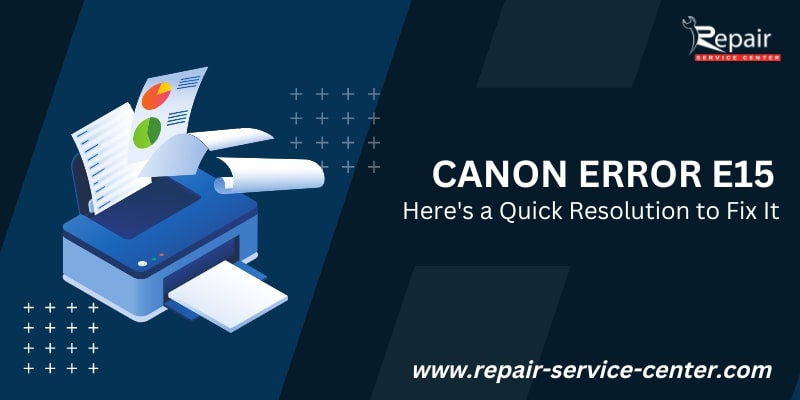Fix Canon Error Code E15
Even though the Canon Printer is the best device, it is still a machine and may occasionally exhibit errors mainly attributed to technical malfunctions. You will discover more about the canon error e15 on this blog if you own a Canon printer. Over and above that, we will also discover the quickest way to fix this error as well as its potential causes.
What Is Canon Printer Error E15?
When your device is unable to recognize the cartridge, a Canon error e15 (also known as a Canon g2010 e15 error) will appear on the LED screen. Because of this, it should be obvious that your printer won’t be able to print anything if it can’t see the cartridges.
The measures you must take to resolve the Canon printer error code E15 will be covered in depth in this blog. Additionally, there are a number of causes for this error to emerge with your printer. Go to the section below after this one to learn more about each potential reason.
What Are Some Possible Causes of Canon Error Code E15?

The canon error E15 can occur for a variety of causes, all of which have a significant impact on the functionality and provide challenges for printing.
Look at the potential causes listed below:
- The ink cartridge may not be placed correctly.
- Excessive dirt or ink in the cartridge.
- Due to a fake and remanufactured copy of the cartridge
- If your printer driver is no longer compatible with this printer’s version.
- A brass ribbon is used to link the printer to the cartridge. If it has been tarnished by black ink, it’s not safe.
How to Fix Canon Printer E15 Error Code?

After acquiring your printer, you must properly configure it during the first installation procedure. The printer shouldn’t be internally blocked by any paper, wires, tissue, or tapes. Both the cartridge and the label must be examined. Additionally, confirm that it is the provenance of an authorized seller or business.
Users who do not use their printer for a very long time period tend to face more of these issues. Hence to fix any of that, this is what you need to perform:
Method 1: Clean The Cartridge’s Golden Metal Chip

- First, turn off your canon printer.
- Now, gently take out the cartridges from the printer.
- Take a clean cloth or tissue to clean the golden metal chip on the ink cartridge.
- Beware while cleaning the chip as it is responsible for the printer to read the ink cartridge.
- After cleaning the chip, place the cartridge back into your printer.
- Gently reinstall the chip properly.
- Shut the cartridge cover appropriately.
- Now, turn on your printer.
- Run a test page to check if the canon error E15 is resolved or not.
Try updating the printer driver or software if the error code e15 is still happening with your Canon printer. Because the most obvious source of the problem you keep getting is the out-of-date driver. Therefore, complete this process right away by performing the following method.
Method 2: Update Canon Printer Driver

- Press “Windows + X” and navigate to Device Manager.
- Next, double-click on the Print Queues or Printers to expand it.
- In the Context Menu, right-click on your printer model.
- After that, select the “Update Driver” option.
- Choose the “Search Automatically for Drivers” option.
- Wait until your Windows search for a new Canon Printer Driver.
- Wait for the update to install completely.
- Restart your computer and check whether the issues are fixed or not.
Are You Still Getting The E15 Error Message On Your Canon Printer?
If none of the strategies mentioned above were successful in helping you fix Canon printer error code E15. You must go to a Canon repair service center near you if you are still receiving the error warning on your printer. Along with error code E15, their knowledgeable professional can assist you in diagnosing some of the most typical error codes, including the Canon e4 error, and canon e13 error.
To receive quick help for printer-related difficulties, you can also use a support contact number listed on the website of the official repair service center in the USA.
People also ask – for FAQs
Q.1. How do I get my Canon printer out of error mode?
Ans. To get your canon printer out of any error codes, you can attempt a printer reset as follows: First, turn on the printer > press and hold the reset button > Press and hold the button that you use to make a color copy > Wait for a while > release the color copy button > now, release the reset button > Now the printer restarts and configures itself > check out whether the error fixed or not.
Q.2. How do I fix e5 error on the Canon printer?
Ans. Error code E5 could occur as a result of an incorrectly placed ink cartridge. You must attempt to remove the current cartridge from your printer and reinstall it in order to fix this problem. Make sure it is properly inserted and positioned.
Q.3. How do you fix the E05 error?
Ans. You can clear up the E05 error by gently cleaning the cartridges with tissues or cloths and then reinserting them in their holders. Additionally, the only thing you need to do if the issue persists is to change your printer’s cartridge.
Q.4. How do I fix error 5b02 on my Canon printer?
Ans. The very first thing you need to try to get the canon error code 5b02 resolved is to reset your canon printer completely as follows:
- Unplug the power cord from the printer and power source as well.
- Now, remove all the wires attached to your printer including the USB as well.
- After that, press & hold the Start button.
- Plug in the canon printer.
- Press the “Resume” button and hold down the “Start” button at the same time.
- Now, repeat the first and second steps again.
- Press the resume button and hold it for a few seconds after performing the above steps.
- Once you are done with all the steps, check if the issue is resolved or not.
Q.5.Why is my Canon printer showing E59?
Ans. When the paper settings on your Canon printers do not match the paper information provided on the printer, the error code E59 usually appears.
Q.6. What does E03 mean on Canon printer?
Ans. There is a paper jam if your printer displays the E03 code and the orange light is on.
Q.7. What is E04 on a Canon printer?
Ans. The utterly wrong installation of the FINE cartridge in your printer indicates error code E04 on the Canon printer.
Q.8. How do I fix my Canon E15 error?
Ans. First, turn off your canon printer > take out the cartridges from the printer > clean the golden metal chip on the ink cartridge using tissue > place the cartridge back into your printer > Reinstall the chip properly > close the cartridge cover > turn on your printer > finally, Run a test page to check if the canon error E15 is resolved or not.
Q.9. Why does my Canon printer keep saying error?
Ans. One of the following causes may lead to error codes on your Canon printer:
- The document you’re attempting to print might not be compatible with the printer’s settings.
- You might be using the incorrect type of paper or the loading bay for your paper has been jammed with paper.
- Your printer’s ink may be exhausted and require replacement.
Q.10. what does E4 mean on my printer?
Ans. When the printer stops feeding pages mid-print job and an E4 error appears, and the Resume light blinks. This indicates that there might be a paper jam in your printer.
Q.11. How do you hard reset a printer?
Ans. You can hard reset your printer using the procedures below:
- Press the stop button on your printer until you hear the alarm ring.
- Next, press the “Start” button at least 19-20 times.
- Uninstall your printer drivers from your computer. First, Go to Device Manager.
- Now, double-click on the “Print Queues” option to expand it.
- Right-click on your printer model, and click “Uninstall”
- Finally, reinstall the latest version of the drivers for your printers.
Q.12. How do I reset my Canon Pixma?
Ans. First, turn off your printer > Remove the cables from the power source > wait for 30 seconds > plug the power cables back > connect the cable to the printer > turn on your printer > finally, your printer is reset now.
Q.13. How do I reset my Canon ink cartridge?
Ans. To reset the ink cartridge on your Canon printer, follow the directions:
- First, make sure your printer is turned off.
- Open the cover of the cartridge and hold the power button.
- Now, reconnect the power cable while holding the power button at the same time.
- Finally, close the cartridge door and release the button.
- Your printer’s ink cartridge has been reset now.